[Solved] Reduced performance Thinkpad W510 on 90W power adapter
My dad's W510 had been acting painstakingly slow for some time. We found out that this was because of the 90W ultra-slim adapter (the W510 thinks it needs more power and slows down the processor and gpu). A quick fix is to pull out the power plug and to put it back in, this resets the power manager software.
However, this gets frustrating when you have to do it every couple of minutes. Someone at the lenovo forums suggested a more permanent fix: shorting some pins under the keyboard (read the forums for more details). You should only do this on your own risk, and you need some technical skills, but in our case it does work!
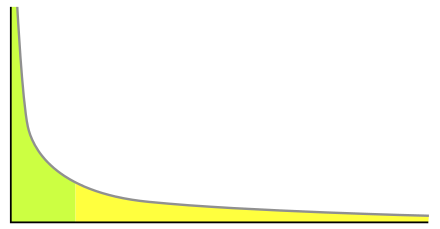
Hey, for all Lenovo W510 users with 90W power adapter.
ReplyDeleteI just found solution and so far its working like a charm!
First of all, I was having this troublesome performance issues even when I clicked on the Desktop and quickly dragged mouse around, let alone other more CPU intensive operations.
The solution is to set the slider in Basic view of Power Manager all way to the right (Energy savings)! So the Congratulations! and green icon appears. Afterwards set the monitor brightness intensity and rejoice, as there will be no more performance issues :).
I watched 720p and 1080p youtube videos and played some games without a hickup with my 90W ..
Thanks for the info Saso. Unfortunately, that solution did not work for me.
DeleteI just realized this is not right DAY to post this at all (1. april), but nevertheless its really working.
ReplyDeleteIt is not a joke.
I can't really reproduce this, as the system is already functioning great. Any visitors are free to try of course.
ReplyDeleteThis problem plagued me for MONTHS. I thought it was CPU usage, so I was blaming indexing service, or AV, or anything that might try to only run when on AC power. Then my friend told me to check the wattage on the power supply. Unbelievable. I was using the 90W from an older laptop. I'll just stick to the 135W one.
ReplyDeleteYeah Anonymous, that is common isssue with W510 (try searching it on google) - but get your spare/old 90W out of the closet and try my advice ;) .. it should be working. I've got two of them lying in my house and it's great that I can use them.
ReplyDeletePlease report .. I'm really interested if it will work for others.
I have tried this and it works great. i was suffering thru a charging period and would unplug to get me speed back until the battery croaked. Wash, rinse, repeat. Now I am rocking like a champ on the 90's we keep at out conference tables.
DeleteThanks!
I was having a problem with 90w power brick, where the core speed of the CPU would flip flop between 1200 MHz and 300MHz (making the laptop painful to use). This morning I upgraded to the power management drivers from Nov 2011 and the now the CPU stays at 1.2GHz. The processor is a 1.7Ghz and I can get that if hook up the 135w monster brick
ReplyDeletedisregard what I said, this morning the laptop is back to running at 300Mhz on the 90w. Going to try shorting out the pins. wish me luck ....
ReplyDeleteToo bad, it sounded like a perfect solution. Good luck!
ReplyDeleteThe shorting out the pins under the keyboard did the trick. I just used a short insulated solid wire and inserted it into the top of the connector (no soldering required). Confirmed that when there was nothing running CPU ran at 1.2GHz and when there was a heavy load it would bump up to +1.7Ghz
ReplyDeleteNOTE: first time I put the keyboard back the 'w' key would only work sometimes. I took it apart again and ensured the connector was all the way back in and the wires were tucked down. After that the 'w' key was back to normal.
Great, congrats on a properly functioning ThinkPad!
ReplyDeleteSašo's suggestion worked for me. I turned my screen brightness back up again and I'm screamin'.
ReplyDeleteYou should be using the 135W AC adapter (FRU P/N: 45N0055) to supply the power it needs to run at full performance.
ReplyDeleteThis solution worked fine for me, even if as a programmer I'm really annoyed how somebody can provide such a stupid software to customers. However thanks for this great tip!
ReplyDeleteOut of all the reviews, formus, and post about this problem, I never saw anyone go into the BIOS. I see where everyone updated drivers, change reg settings, used different power bricks, and even modified their internal cable to "fool" the low voltage.
ReplyDelete1) restart your computer
2) Press "enter" at the Think screen.
3) Press "F1" at the menu to goto BIOS
4) select "Config"
5) select "Power"
6) Look in this menu. You should see "Intel SpeedStep Tech..."
7) turn Mode for AC to "Maximum Performance"
8) turn Mode for Battery to "Maximum Performance"
- Note: you may also turn max perf on for the Thermal Managament aswell
9) F10 to save it and back out.
Restart your computer an enjoy that performance you all have been looking for for the last 5 years. (I know I did)
Thax alot its 100% worked on my w510
DeleteOut of all the reviews, formus, and post about this problem, I never saw anyone go into the BIOS. I see where everyone updated drivers, change reg settings, used different power bricks, and even modified their internal cable to "fool" the low voltage.
ReplyDelete1) restart your computer
2) Press "enter" at the Think screen.
3) Press "F1" at the menu to goto BIOS
4) select "Config"
5) select "Power"
6) Look in this menu. You should see "Intel SpeedStep Tech..."
7) turn Mode for AC to "Maximum Performance"
8) turn Mode for Battery to "Maximum Performance"
- Note: you may also turn max perf on for the Thermal Managament aswell
9) F10 to save it and back out.
Restart your computer an enjoy that performance you all have been looking for for the last 5 years. (I know I did)
Solved finally and now my W510 works at its full performance and maximum CPU speed with the 90W adapter.
ReplyDeleteAs some suggested, first I tried setting the SpeedStep config in BIOS to Maximum Performance, tried the power options in Windows, reinstalled the Lenovo power drivers and the client application, moved the sliders back and forth -- nothing helped. The CPU speed was throttled down and showing as 0.91GHz whatever I did. Only after I shorted the cable under the keyboard (really easy procedure), then the computer performance got fully restored, the CPU speed is now at its maximum (I have a 1.6GHz CPU, and the actual speed fluctuates between 1.4GHz and over 2GHz depending on the task and load, as it should be). Also the Lenovo Power Management application reports the 90W adapter as a 135W adapter, which is the trick to restore this W510 to its full performance. Finally, no choppy YouTube, applications launch, switch and restore fast, and overally the system is snappy.